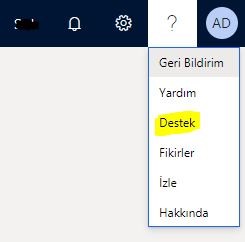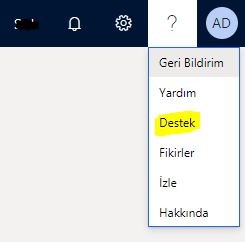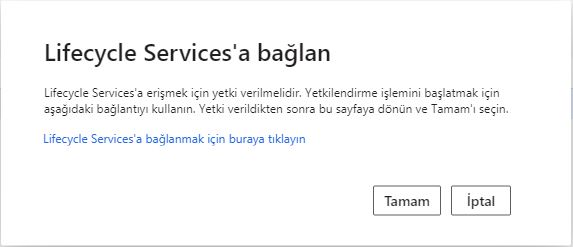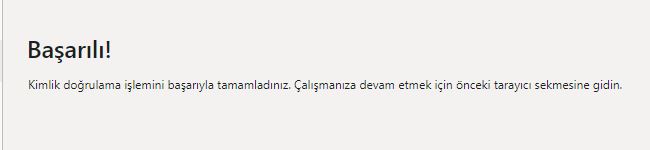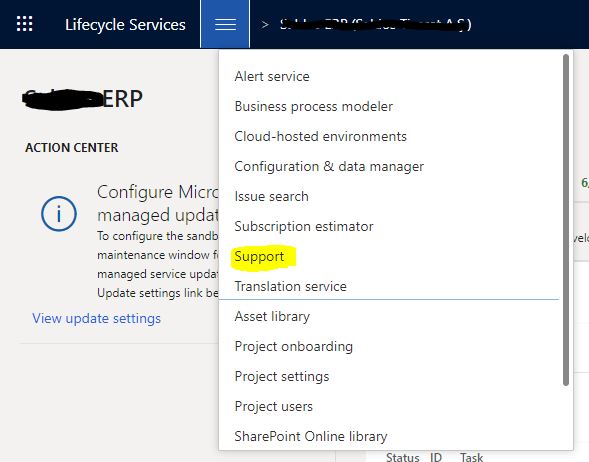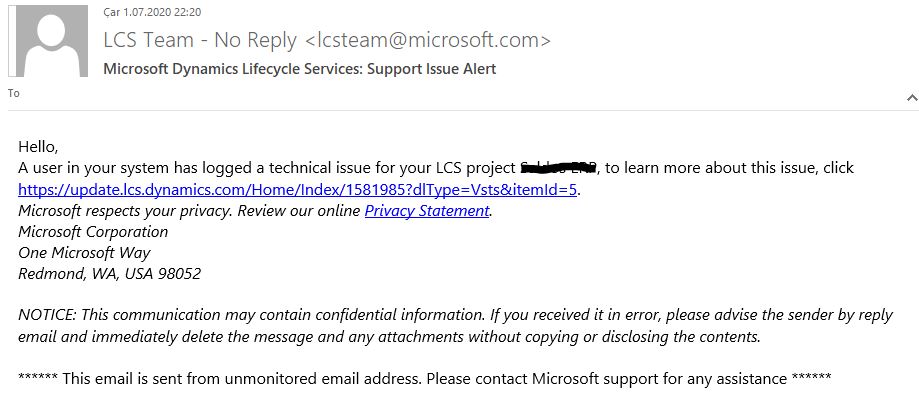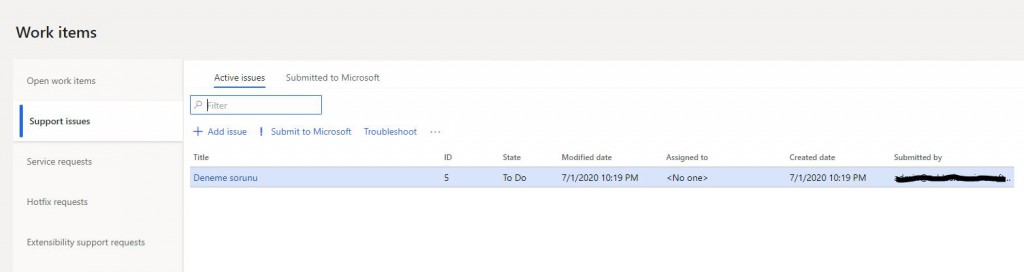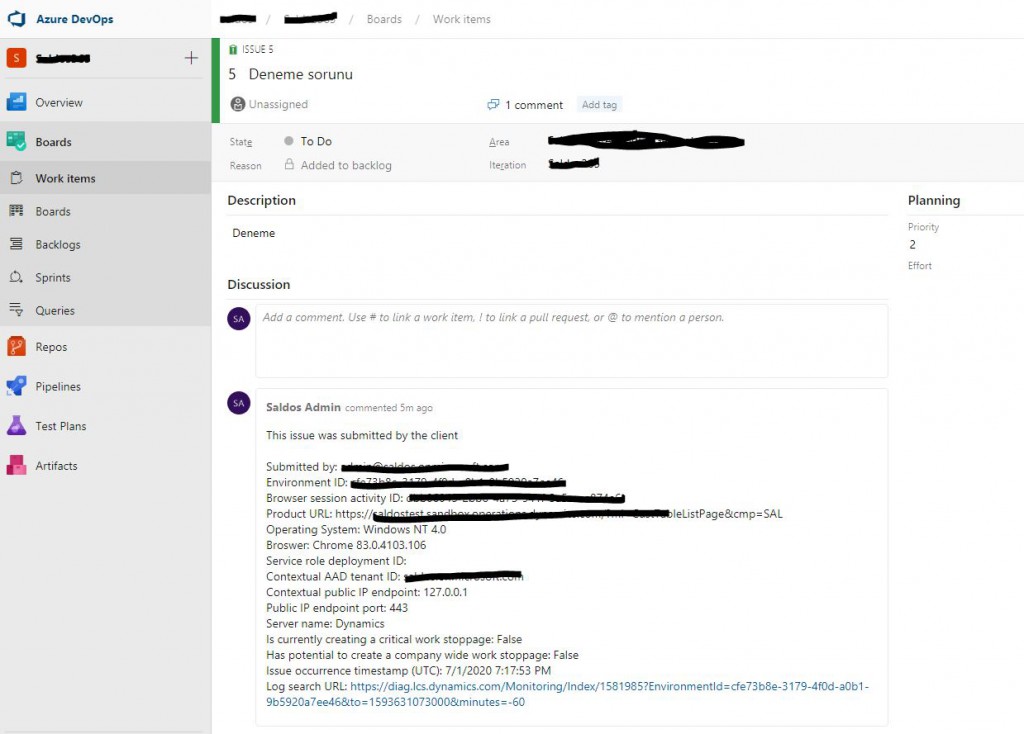In this article, I will show you how you can open a support case via Dynamics 365 Finance and Operations and access automatically-generated support records via LCS and Azure DevOps.
First, some basic setups need to be made. In my previous articles, I explained how to setup Help. If you follow the setups there, you can create a support case without having to do anything else. When you click the question mark and click Support, if you have not installed, the LCS connection screen will appear.
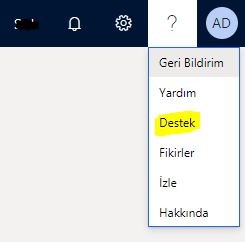
Image-1
You can click the link and establish the connection. It will be connected without entering any information here.
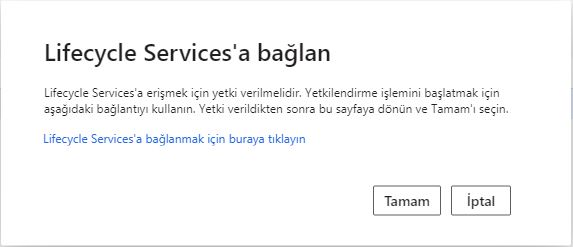
Image-2
When the connection is successful, the following screen will appear. You can now create a support case.
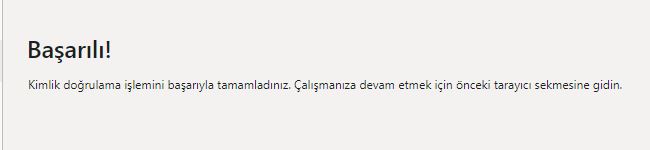
Image-3
Click on the question mark again and click Support.

Image-4
On the screen that opens, you can enter many details about your support case. First, enter the title and description of the issue. You can create a task record and add it here. If there is a file log, you can add it. You can indicate if the issue prevents you from working. The more details provided here, the easier the solution will be.

Image-5
For Send to be active, you have to click Yes for the email notification. Then, when you click Send, the following screen will appear.
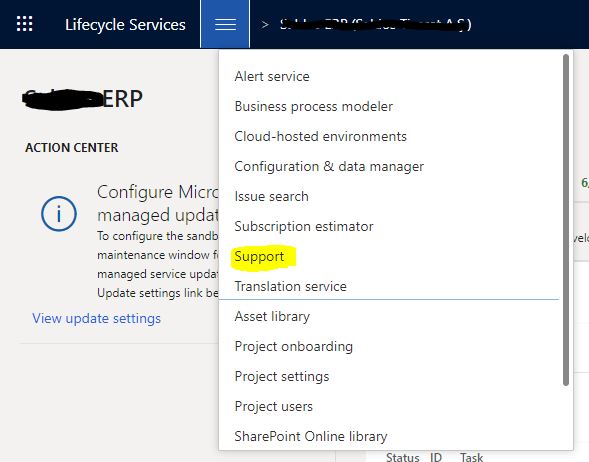
Image-6
The support case you created will be sent as follows.
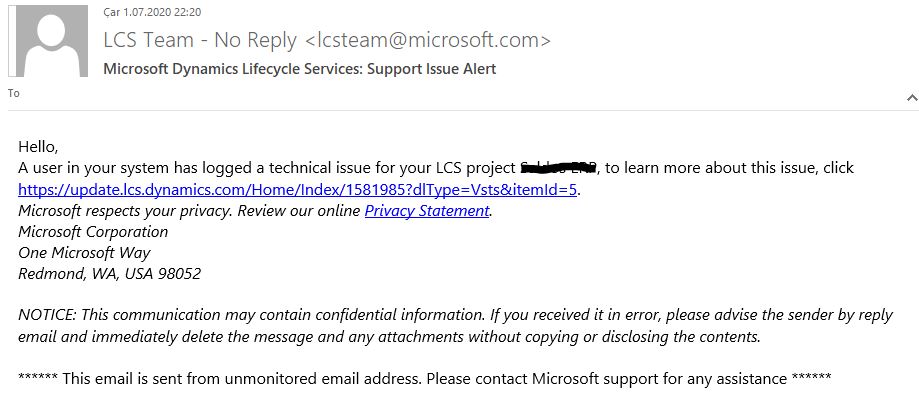
Image-7
To view the support request you created on LCS, open your project and click Support.
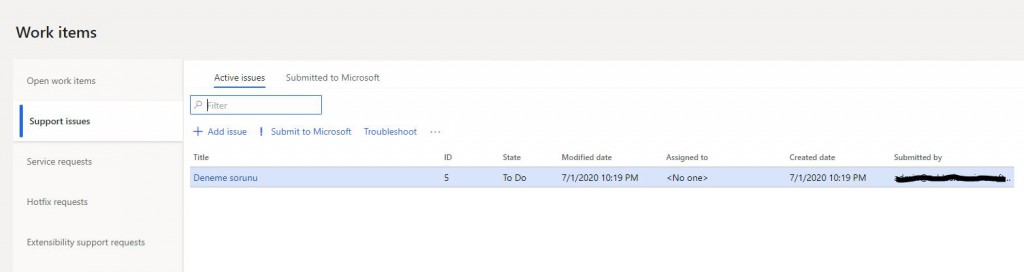
Image-8
The support case you created appears in the support issues section. You can follow the actions from here. Also, a Work Item has been created in Azure DevOps. You can open Azure DevOps Work Item record by clicking directly on the support case name.
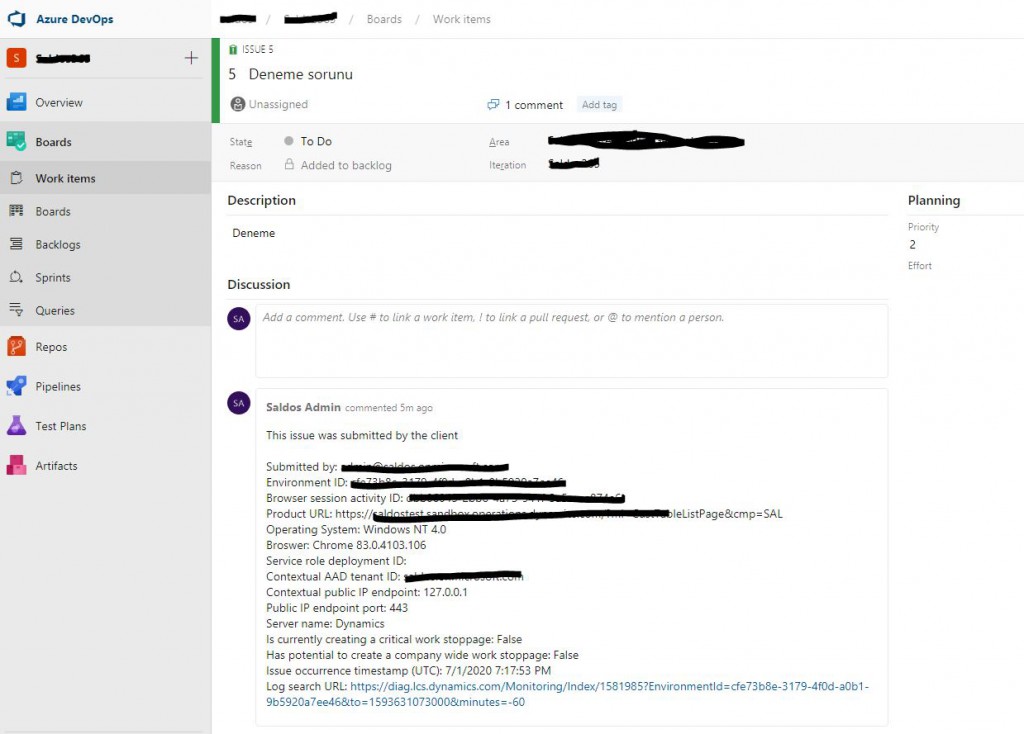
Image-9
You can also see the support case you created in Azure DevOps. From here, you can follow the necessary steps to solve it.
In this article, I tried to explain how to enter a new support case and view it via LCS and Azure DevOps. Support has always been a painful process for business applications. It’s not easy to get users who just take a screenshot of the error and post it to enter detailed support cases. However, this mechanism will reduce the IT workload and make it easier to track. For this reason, it’s best to encourage business units to use this place. For example, support cases entered here can be prioritized and resolved quickly.
Regards.
www.fatihdemirci.net
TAGs: Microsoft Life Cycle Services, LCS, Azure, Azure DevOps, Support Case, Microsoft Dynamics 365, MsDyn365FO, MsDyn365CE, MsDyn365, Dynamics 365 Insights Power BI, Power Automate, Power Apps, Power Virtual Agents, what is Dynamics 365, Dynamics 365 ERP, Dynamics 365 CRM