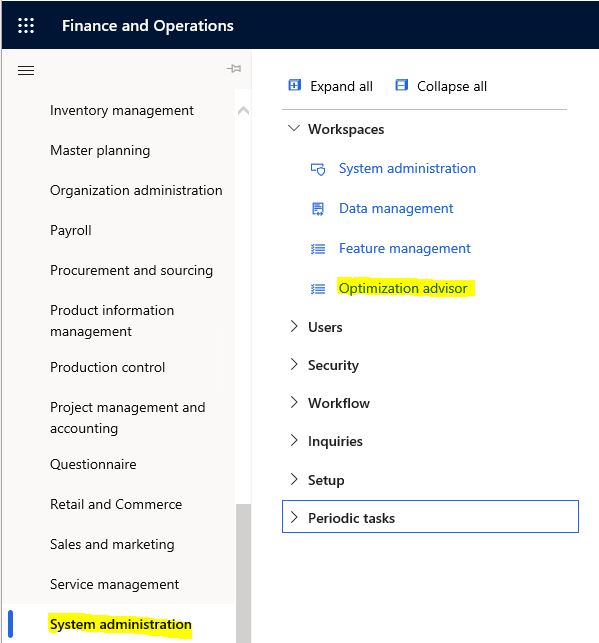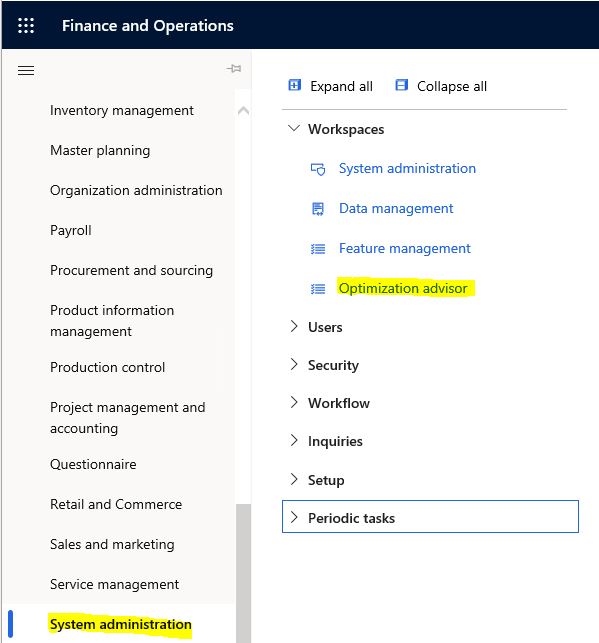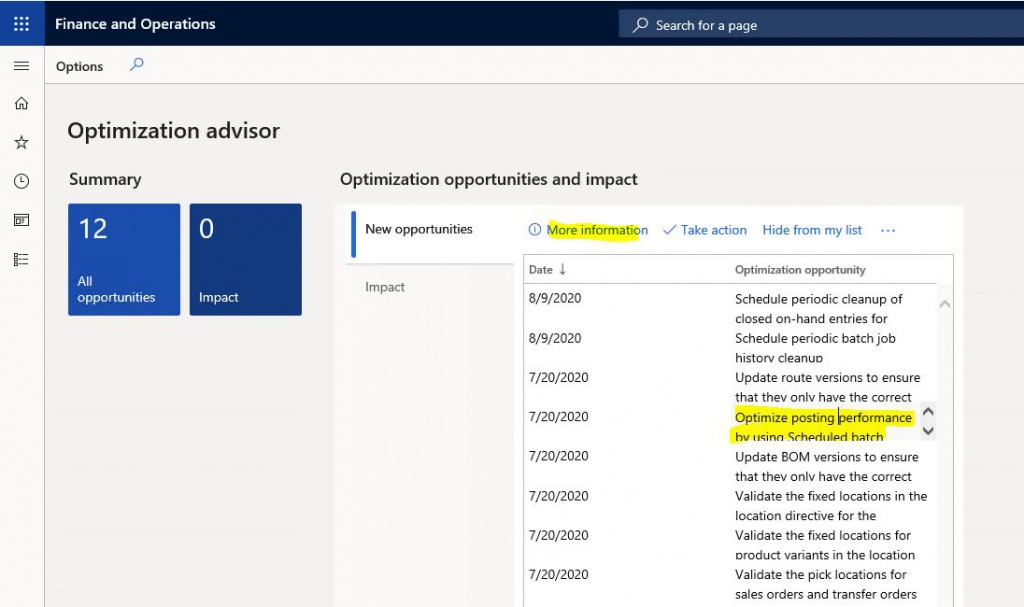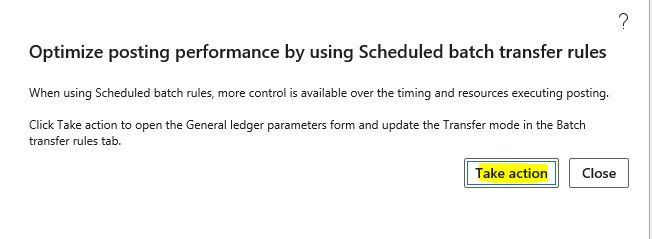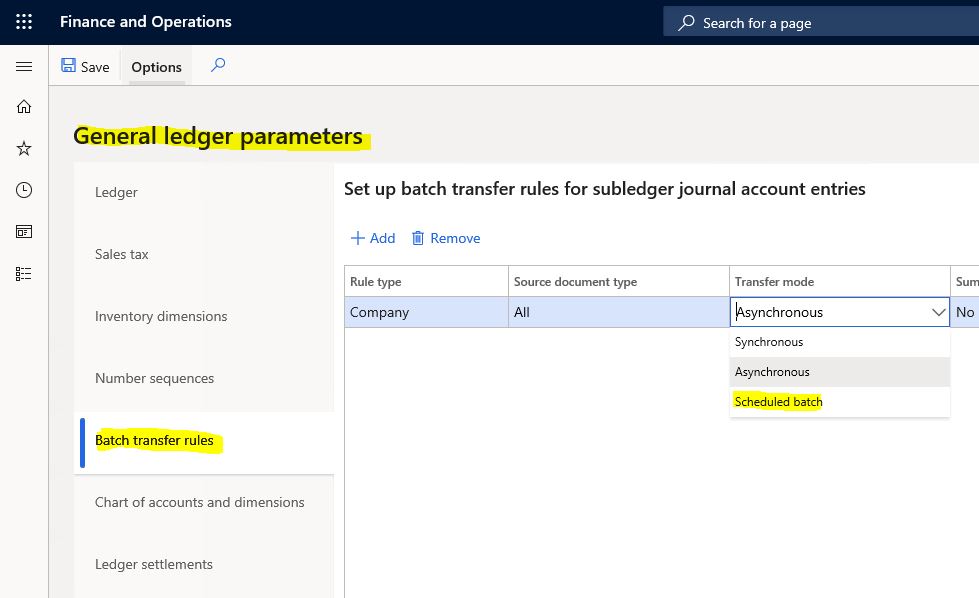In this article, I will explain what Dynamics 365 Finance and Operations Optimization Advisor is and what it does. Optimization Advisor is a tool that allows business analysts and consultants to identify problems in module configuration and business data. Optimization Advisor recommends best practices for module configuration, and identifies outdated or incorrect setup and business data, and provides information to take action.
Open the workspace by using Modules > System administration > Workspaces > Optimization Advisor.
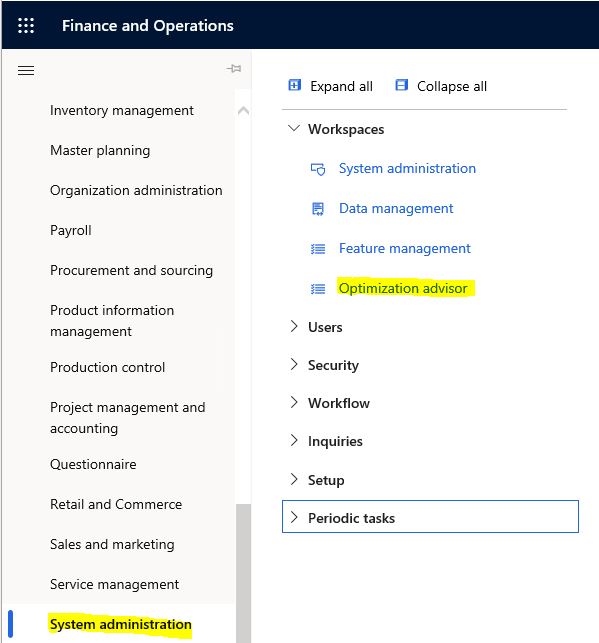
Image-1
My application is a dev environment with demo data, so many suggestions are listed. As I am a software developer, the suggestion that immediately caught my eye was the performance-related one. It is for using batch to improve posting performance. I click More Information.
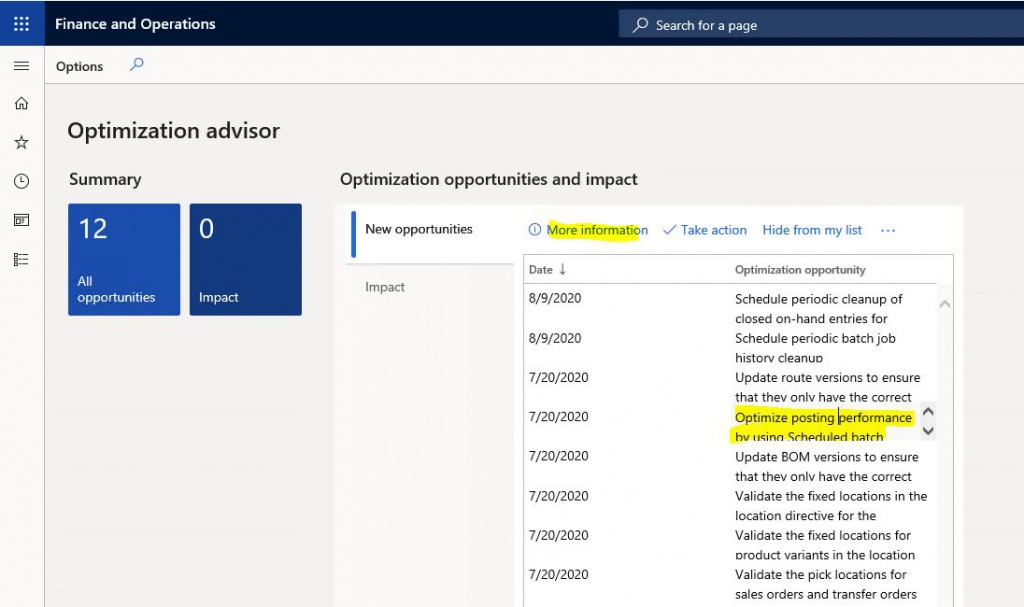
Image-2
Here, there are details of the finding. If you decide to do it, click Take action.
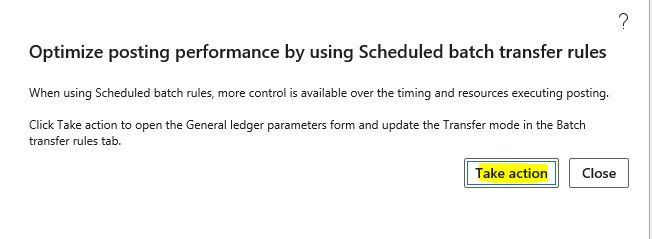
Image-3
It opens the general ledger parameters form for you. From the Batch transfer rules tab, I select Scheduled batch for Transfer mode. Thus, I took action on an item of Optimization Advisor.
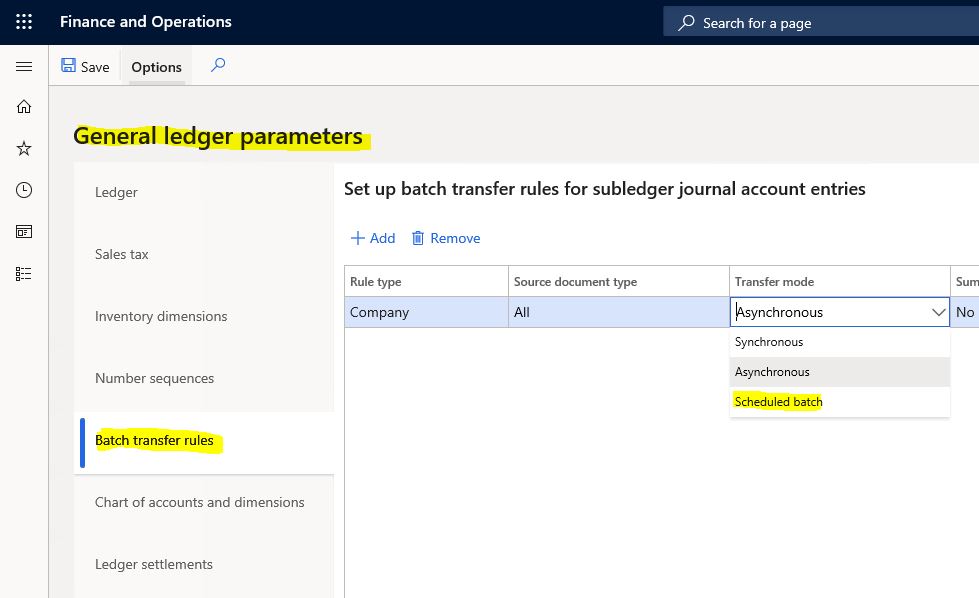
Image-4
In this article, I tried to explain what Optimization Advisor is and how to use it. It’s a nice feature, but the recommendations here should be tested first in test environment. Each parameter has different effects on the system. Some settings may be deliberately different in the project design. You shouldn’t change it just because you saw it here and considered it correct.
Regards.
www.fatihdemirci.net
TAGs: Microsoft Life Cycle Services, LCS, Azure, Azure DevOps, Optimization Advisor, Microsoft Dynamics 365, MsDyn365FO, MsDyn365CE, MsDyn365