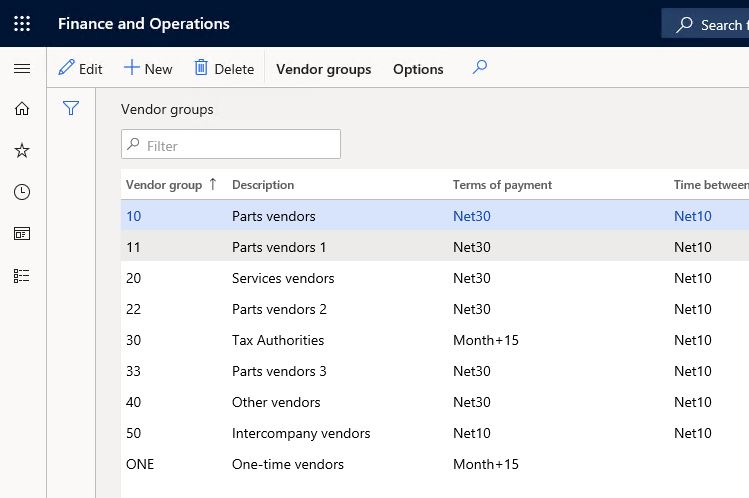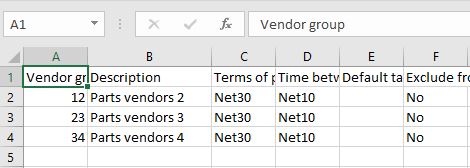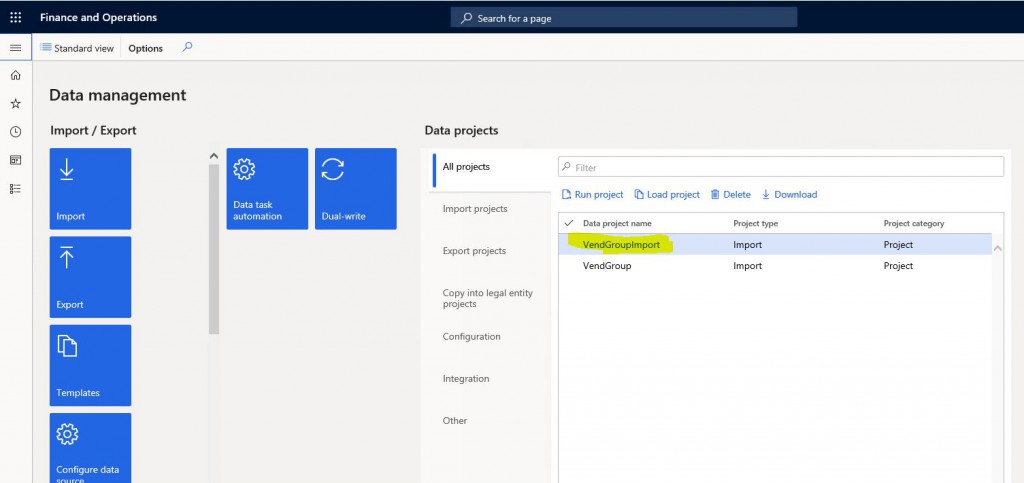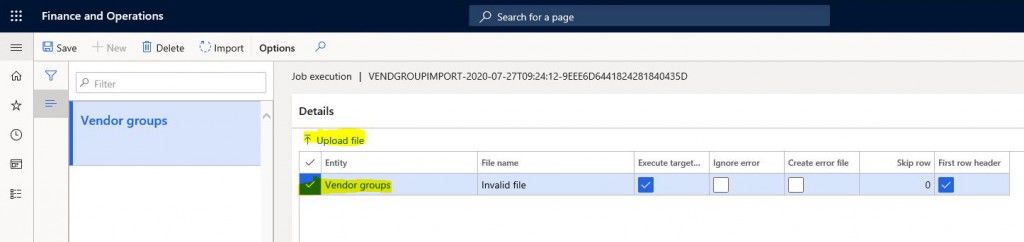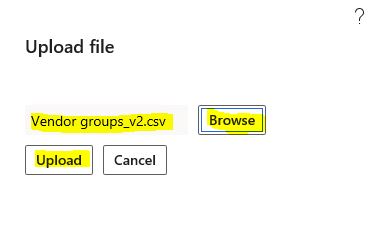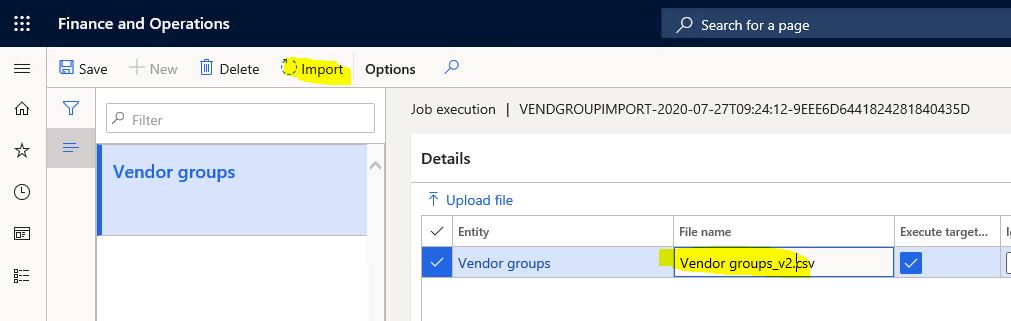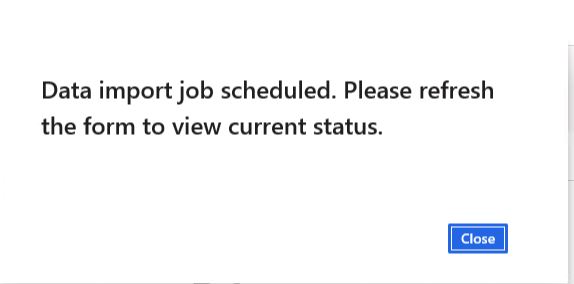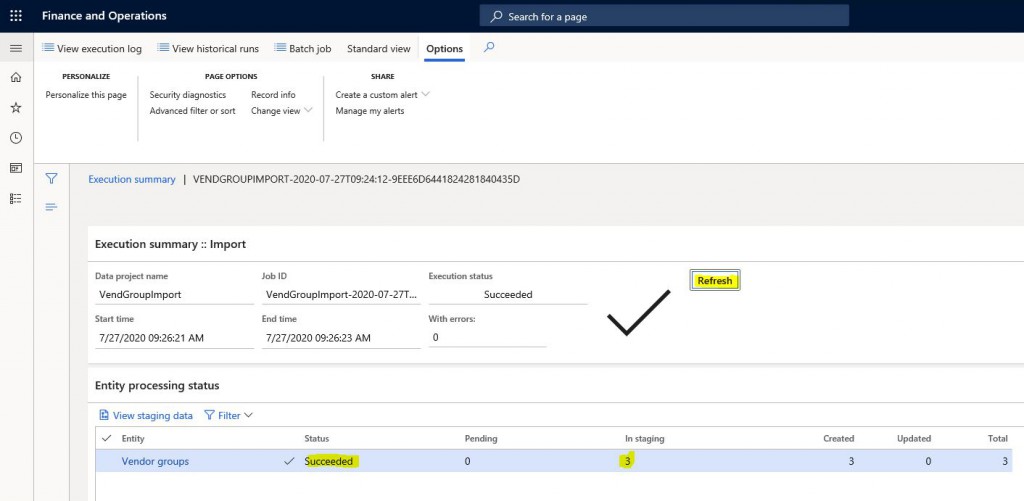Dynamics 365 Finance and Operations Data Management 2. How to Transfer Data Again Using Old Projects?
Dynamics 365 Finance and Operations Data Management 1. How to Import Data? Dynamics 365 Finance and Operations Data Management 1. How to Import Data? Now I will try to explain how we can transfer data over and over again using the project we created in that article.
We had created a transfer project for VendGroup. Currently, the data is as in Image-1.
Image-1
This is the CSV file I just created. I will use this for import.
Image-2
Open Data managament. In the All projects section, we click on our project and open it.
Image-3
Click Re-import from the Import Options tab.
Image-4
Click Upload file on the page that opens.
Image-5
Select the import file and click Upload. Then click OK.
Image-6
You have uploaded your file. Now you can click Import.
Image-7
The information screen will appear. Close it and wait for a while.
Image-8
If there is no problem, you will see a screen like the one below. If there is an error, you can see its details on this screen as well.
Image-9
I renew my form to see if it really worked and see the data is there.
Image-10
In this article, I tried to show how you can transfer data over and over again through a project that we have created and established before. These very useful features are generally used by consultants, but it is necessary to provide good training to the users and ensure that they benefit from these features.
Regards.
www.fatihdemirci.net
TAGs: Microsoft Life Cycle Services, LCS, Azure, Azure DevOps, Import, DMF, Microsoft Dynamics 365, MsDyn365FO, MsDyn365CE, MsDyn365, Dynamics 365 Insights Power BI, Power Automate, Power Apss, Power Virtual Agents, what is Dynamics 365, Dynamics 365 ERP, Dynamics 365 CRM