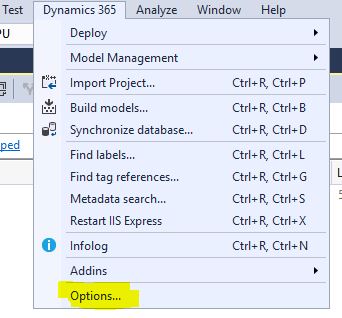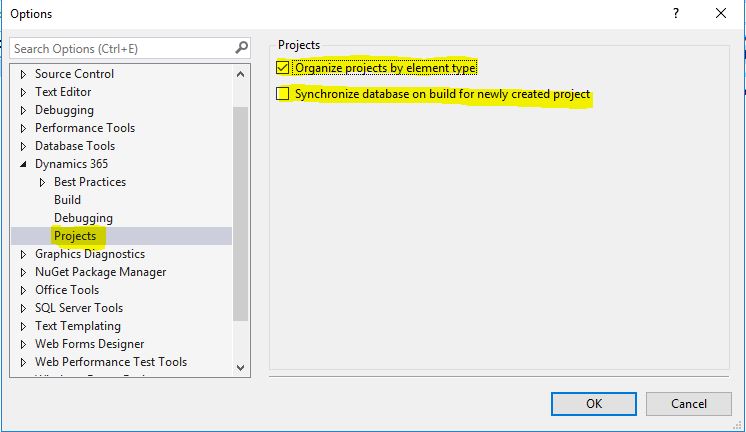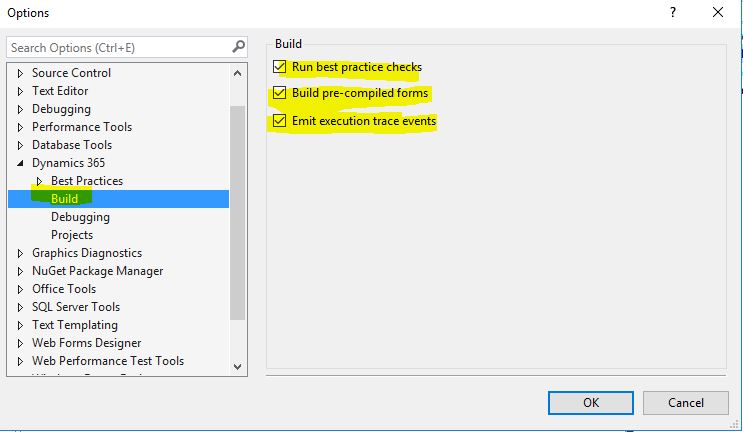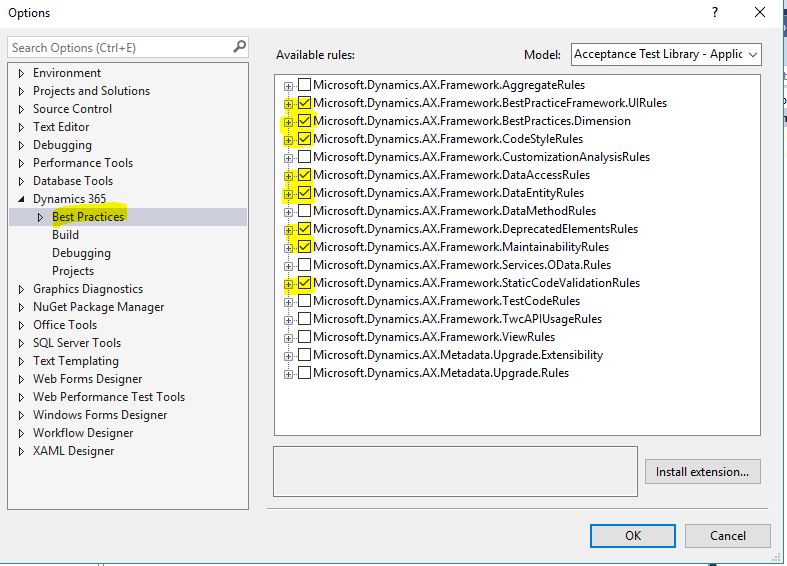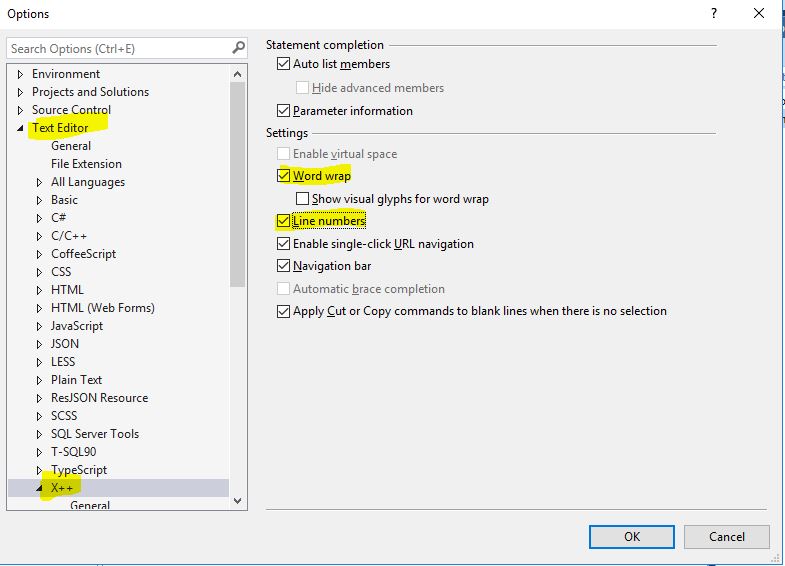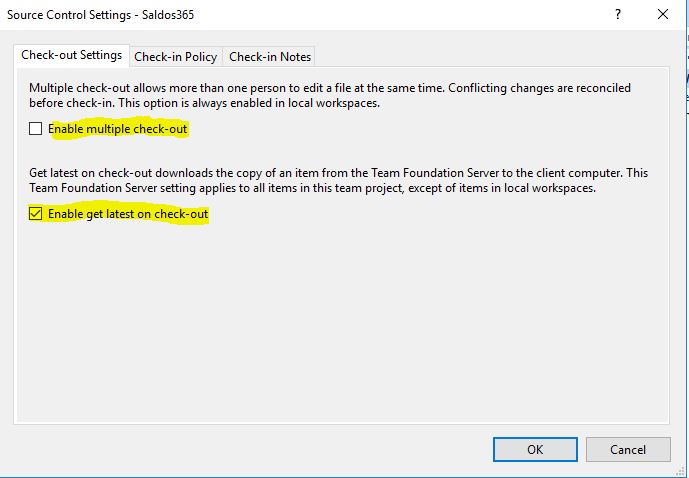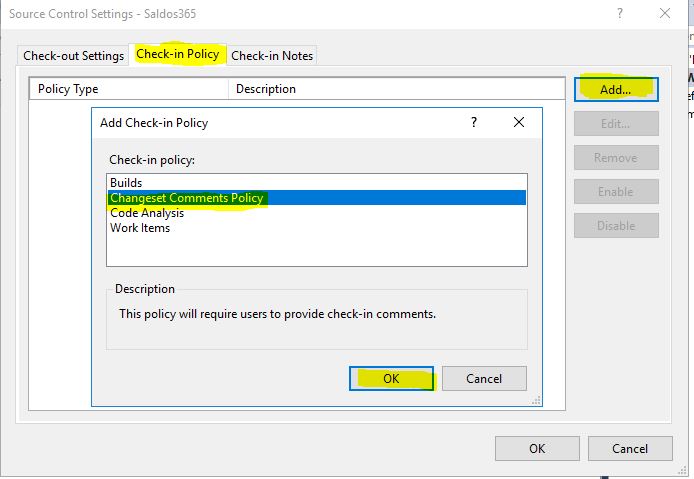What are the Visual Studio Basic Settings for Dynamics 365 Finance and Operations Developments?
In this article, I will talk about some of the basic settings we made for Visual Studio, the Dynamics 365 Finance and Operations development environment. First of all, I have to say that for those who have used the MorphX IDE for 15 years like me, there is an adaptation period. Drag and drop is not like what we are used to. Compiling and seeing what you have done quickly is still a little different, but X++ is basically the same. You will adapt in a short time. Sometimes, you may complain like me about the missing features, but the innovations that come are far beyond these deficiencies. So we should look at the bright side and move forward.
We can say that we X++ developers were developing software with an old method, and the new version actually upgraded us. We have caught up on the current software development methodology. From this point of view, it seems like we are in the right place. I don’t know of any other application that contains such an advanced and up-to-date software language. Let’s appreciate X++. JIn fact, with this update, a project was carried out to completely replace X++ and switch to C#, but it was not successful. In my opinion, X++ will last as long as the product is available. Perhaps one day we can even see X++ as an independent language. This is a dream, of course, there is no such plan. But why not? Currently, we can quickly develop a web page completely independent of the design layer. There is actually a framework that will take care of the basic web needs of many businesses.
Let’s talk about some settings that are useful for you to do before starting development in Visual Studio. First, let’s look at the Options section under the Dynamics 365 menu.
Image-1
When you open the Dynamics 365->Projects page from the screen that appears, there are two options. First, it creates folders according to your object types and makes your project more compact. We used to use tools or project templates for this, but they are no longer needed. Second, it starts synchronization when you create a new object. This is a matter of preference, but I don’t want it to work every time since it would slow down my speed. Of course, do not forget to synchronize manually afterwards. Especially your tables and data structures will not work properly.
Image-2
I’m leaving the settings in the Build section as is. Sometimes, if you want Best practices not to work, you can remove them from here.
Image-3
You can choose which Best Practices will work here. My choice is based on my point of view. You can choose all the necessary ones. Compiling will be a little slow. It is possible to add new rules here. I will talk about it separately.
Image-4
Here I check the Line numbers box. Be careful with Work Wrap, it can be confusing. I’m in favor of not using it. Word Wrap is a feature used to display long lines with Scroll or underlines. Moving to the bottom line can be confusing in LineNumber. It is best not to write too long lines and use it on a wide screen. If you are in a mobile environment like me, you will manage with a 14 inch screen.
Image-5
Complete the basic settings by clicking OK. Now open the Team-Team Project Collection Settings->Source Control screen.
Image-6
Here you can adjust Check-out and Check-in settings. I disable multiple Check-out. This is up to you. It feels right to me. After check-out is done, automatic get latest is a feature that is very useful in my opinion. Make sure it is checked.
Image-7
There are good features in the Check-in Policy section. For example, you can create a Changeset Comment Policy and allow developers to enter comments in a certain format.
Image-8
In this article, I have talked about the basic Visual Studio settings for DevBox. Visual Studio is a very advanced tool. Besides these, there are many settings and features. You will get used to it in time. A topic I want to mention here is naming and adding comments. In the old version, these had very clear rules. But in the new version, I have not yet settled on what the best method is with Extension and TFS. We try different things for each project depending on the team. I am planning to write an article about this.
Regards.
www.fatihdemirci.net
TAGs: Microsoft Life Cycle Services, LCS, Azure, Azure DevOps, Visual Studio, Microsoft Dynamics 365, MsDyn365FO, MsDyn365CE, MsDyn365, Dynamics 365 Insights Power BI, Power Automate, Power Apps, Power Virtual Agents, what is Dynamics 365, Dynamics 365 ERP, Dynamics 365 CRM